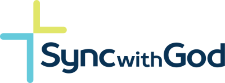Transcript
As a small group leader, you now have access to four links at the top of the screen.
- The little people icon will show you the meeting links.
- The book icon will show you available courses, course management and create a course.
- The people icon here in the circle will show you all small groups, my small groups and create a small group.
- And the pencil icon here we show you your journal.
And now let’s focus on the special sauce.
The thing that sets sync with God apart from the rest of the platforms.
That thing that sets us apart, is our all-in-one meeting capabilities.
Now because you’re logged in, you have your own unique meeting ID and when you click on this one-on-one meeting, you’re starting your personal meeting and you’ve already given this link out to other people so they can join you.
If there’s someone who isn’t here yet that you want to make sure gets the meeting invite, you can come up and click on the Share Meeting Link. Clicking on that button will open your email. It will open a window. You can customize the email and it will already include the link to get directly into your one-on-one meeting room. Now this functionality works the same way whether you’re in your personal meeting room or your group meeting room.
Then all the way over here to the right we have disable distraction free viewing. When you first get this window, when you first come into the meeting room, we want you to have a nice, seamless, easy experience. So, you’re presented with a window – you join the meeting. Come over here and click on join meeting. And when you join the meeting and get inside the meeting, you’ll see other people in the meeting, just as you would on any other platform. However, when you come and click on “disable distraction free viewing”, that’s when the magic happens.
Then you scroll down, and you see that all the sections below the meeting window have been made visible. So, the first one is journal.
Think about this way. This is this is a typical journal, right? This is where you come in and then given time you’re entering your thoughts, you’re entering what you’re thinking, what you’re feeling, what you’re going through. You’ll click on save. Once your journal entry is saved, you can Scroll down and see it right here at the top.
The beautiful part is, say you, the viewer of this video is my discipler. Right? And we’re going through these intense conversations and you’re giving me your words of wisdom, while you’re giving me your words of wisdom. I can sit here, and I can be journaling, and I can talk about the thoughts, and I can think about the thoughts, and I can think about what you’re telling me. And then when I decide to, I can come down, I can save the journal entry so I can record, and I can record the growth I’m experiencing. I can record my feelings, my thoughts, my prayers, anything I want.
The other advantage here, is that as we’re in this discipler, disciple relationship, I can come down and say hey earlier today I had this thought and I want to talk to you about it. Right? And I want to relay the thought to you. Now you’re not seeing my journal at this point. You’re seeing your own personal journal. I’m seeing mine, but at least I can read it. And I can tell you what I was thinking, and I can go through my thought process, and you can give me your words of wisdom. And then I come up here and I can write them down. Right? And I can record them, and I can talk about what I’m feeling, what I’m thinking and once again click on save journal entry.
This is a very powerful piece of the system because I didn’t have to leave. I didn’t have to go to Notepad, Word or any other application.
Everything is taken care of right here on one screen while we’re talking.
Down below the journal, we have the courses window, so when you Scroll down, you’re going to see your courses. Now, once again, you’ll see your courses, I’ll see mine. And say I’m having a challenge. We’re in this disciple or disciple relationship and I’m having a challenge with the lesson in the pilot course. So, I’ll click on the pilot course and start working through it, right? I’d go in. I’d Scroll down, I bring up the 1st lesson and I say, look. I’m, I’m having this challenge, right? We get to the introduction and the first thing I read is a lot of people are living a routine life. And I know, it might, it’s probably common sense to most people. Right? But I just don’t get it. What is a routine life? What are we talking about here? And I’d ask you that question as my discipler and you’d be giving me your response and answer. So, I come back up and I’d sit there and I’d I’d be typing away and I’d be sitting there recording my feelings, my thoughts, what’s going on, and then I click on save journal entry.
So, you can see the power there, right?
Not only can you work through my journal with me and my thoughts and feelings, but you can also work through the courses and the challenges I’m having on the courses.
And we can do it all within one window.
And then finally we’ll Scroll down and look at the discussions.
The beautiful part about this is you’re getting all your discussions. So, you’re seeing your discussions, I’m seeing mine. On my screen and I’ll see the fact did I had a discussion, I posted a discussion about what who has some thoughts on the pilot course, and you know what, nobody responded. It’s been over 4 hours. And I could talk to you and say why hasn’t anybody responded? What’s going on with this? And you could give me your words of wisdom and I’d keep typing and typing and thinking and recording my thoughts and my feelings and I’d save them here. And then maybe I scroll back down while that’s going on and say, you know what? There was a reply I put out. There’s a reply I put out to a question that I saw. And it was literally just you know, hey, I replied, I think it’s a great course, but you know what? Nobody said anything to me. What’s going on? Why don’t, what can I do to say things better? Then you give me your words of wisdom and I’d scroll back up here to the journal. And I’d start entering them in feverishly thinking about what I’m thinking and feeling, and then click on save journal entry.
So, as you can see from this, it’s an all-in-one platform an all-in-one solution. where you come, where we combine video, journaling courses and discussions.
So, you never have to leave a page you don’t need another app you don’t need another window open.
And now let’s focus on courses.
When you hover over the book icon at the top of the screen, you will see…
- Available courses.
- Course management.
- Create a course.
Now we have other videos that go in depth into how to navigate through the course management screen and the create a course screen. So, for purposes of this video, we’re just going to give you a quick overview of the create a course functionality.
So, come down here and click on create a course. And you’ll notice when creating courses…
- You’ll be able to add a course title course content.
- Over here to the right you will have tutorials on the screen that you’re seeing to the left.
- When you want to add lessons and quizzes and topics and titles, come here to the builder link. Here you can…
- Add a new lesson.
- Add a new section heading.
- Add a new quiz.
- Inside each lesson, you could also add topics and quizzes.
Next, let’s focus on the small group functionality.
When you hover over the circle with the people in it, you’ll see all small groups, my small groups and create a small group. For all small groups, when you click on that, you’ll see every small group on the platform that’s either public or private. Public small groups can be joined without any approval. Private small groups, need to be joined, need, your access to those needs to be approved by the group organizer. Then when you go down and select on my small groups, you’ll see every single small group that you’re either in or you’re an organizer of. Then click on either the picture, this picture, or the name of the small group to bring up your small group. Once you’re on the group edit screen, you can…
- Edit the header photo for the group.
- Edit The profile photo for the group.
- See all the Members in the group.
- See and update the news feed.
- See, respond to and create new discussions.
- Message all the members in the group.
- Start your group meeting room.
- Invite members to the group who already exist on the system.
- Send email invites to people who don’t exist on the system and manage all the settings related to your group.
You will also notice when you hover over the two people icon at the top of the screen, you now have a choice to have a small group meeting for the current group.
And now let’s focus on the journal functionality.
Place your cursor over this pencil. Click on the icon. You will be brought to your “My Journal” page. In the journal entry field, enter your thoughts, your feelings, what you’re going through, comments that your discipler might be making to you while you’re being discipled. The journal date and journal time are the date and the time of the entry, the feeling, the thought, the process you’re going through. Once you’re satisfied with the journal date and journal time, click on save journal entry. The screen will refresh and you’ll notice your most recent journal entry right at the top of the list below.