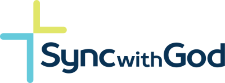Transcript
In this quick video we are going to take you through the process of signing up as a small group leader on the Sync with God platform and take you through the process of creating your first virtual small group.
- The first thing you want to do is going to be upper right-hand corner and click on sign up.
- Then under small group leader, click sign me up.
- On this screen if you have been given a discount code, you can enter it here.
- Otherwise, enter all your account information.
- Enter a referral code if you have been given one.
- Once you have added all your account information, scroll down, click on I agree to the privacy policy.
- Click on I agree to the terms of service and click submit and confirm, and that is it.
You are all set as a small group leader on the sync with God platform.
Now let us go ahead and create your first virtual small group. Click here to create your first virtual small group.
- First, you want to enter a group name and then a group description.
- Once you have entered a group name and group description, click on create group and continue.
- The next step in the process is to set up the main settings of your group.
- First, you will set the privacy options.
- Then you will say who can send out group invitations, who can post to the activity feed, who can send messages to the entire group, what type of group it is, and what the parent of the group is. Since this is your first virtual small group, this one will not have any parents. This will just be your top-level group. In the future, if you want to create other virtual small groups, you can set the one you are creating today as a parent and set them all as children. So, we are just going to go ahead and click on next step.
- The next step in the process is the group forum step. Now, this box needs to be left checked because this is what gives you the ability to have discussions within your group and that is what allows everything to function the way it needs to. So, all you need to do is click on next step.
- The next step in the process is where you upload the profile photo that will be used as the profile photo for the group.
- First you click on, select your file.
- Once you have navigated to where your file is located on your computer, you are going to go ahead and select it. And click open. That will upload the file and you will be able to crop it in a second.
- Once your file has been uploaded, take this square, move it around. And crop the picture to exactly what you want to show. When you are done, click crop photo.
- Once you see the profile picture appear here, click on next step.
- Now we are going to upload a cover photo for your group.
- First click on, select your file.
- Once you have navigated to where the picture is located on your local PC, go ahead, and click on the picture and then click on open. At this point it will upload your photo.
- You see a preview of it if you are comfortable with it, click on next step.
- The next step of the process is to invite current members of the platform to join your group.
- If you know anybody who is already on the platform, scroll down, find their name, click the plus next to the invite.
- When when you are done, scroll down, click send.
- When you see this invitation sent pop up here, click on next step.
- The next step in the process centers around courses being available within your group. This needs to be checked yes for the system to function properly. So just click on next step.
- The last step in the create a new group process is to display your group meeting room ID. There is no need for you to write this down, as we take care of all the links and you will be able to from within the system, send links directly to your group meeting room. So just click on finish and there you go.
You have created your first virtual small group.
- The last step in the process is to go ahead and invite via email, all those that you know that you want to join the group that do not already have an account on the platform.
- So first click on email invites.
- Next, enter the name and email address for the person you want to send the invitation to.
- Next, scroll down and customize the invitation subject.
- Next, scroll down and customize the text that will be in the body of the email. Please do not delete any of the default text that is here, just Scroll down and add your current text somewhere in between the discount code and your signature. You can replace the signature. That is the one piece of the text you could delete.
- When you are done, click send invites.
And there you go. Your invite is on its way to your perspective small group member.
We hope you enjoyed this quick video on how to become a small group leader on the sync with God platform and how to create your first virtual small group.